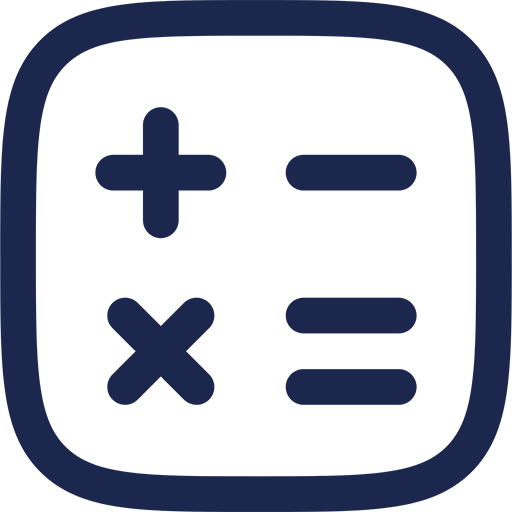Understanding Cloud Gaming Performance Challenges
Cloud gaming relies heavily on real-time data streaming from remote servers, making network performance a critical factor. Any delay in data transmission directly impacts gameplay responsiveness and visual quality.
Lag in cloud gaming is predominantly caused by latency, bandwidth limitations, and server connection issues. Recognizing these elements is essential before implementing fixes tailored for platforms like GeForce NOW, Xbox Cloud, and PS Portal.
Essential Network Optimizations for Seamless Gameplay
Optimizing Your Internet Connection
A stable and fast internet connection is the foundation of successful cloud gaming. A minimum of 15 Mbps download speed is generally recommended to maintain smooth streaming and input accuracy.
Latency under 40 milliseconds is ideal to minimize perceived lag. Testing your connection latency to the game server location can provide insight into your expected performance.
Router Configuration and QoS Settings
Quality of Service (QoS) settings prioritize gaming traffic over other network activities, reducing delay and jitter. Enabling QoS on your router ensures cloud gaming packets are handled efficiently during peak bandwidth usage.
Manual port forwarding may also enhance connectivity by creating direct routes between your device and cloud servers. Checking your router’s settings to open necessary ports specific to GeForce NOW, Xbox Cloud, and PS Portal can significantly reduce connection issues.
Choosing the Right Network Type
Wired Ethernet connections consistently outperform Wi-Fi due to lower interference and more stable data transfer rates. Using an Ethernet cable directly connected to your router reduces packet loss and latency spikes.
If Ethernet is not an option, using a 5 GHz Wi-Fi band instead of 2.4 GHz can improve speed and reduce congestion. Positioning your device close to the router also enhances wireless signal strength for better cloud gaming experiences.
Device-Specific Adjustments to Reduce Lag
GeForce NOW Performance Enhancements
GeForce NOW allows users to adjust visual quality settings to balance graphical fidelity and performance. Lowering resolution and frame rate targets can stabilize gameplay during bandwidth constraints.
Updating the GeForce NOW client to the latest version is crucial, as NVIDIA regularly releases optimizations and bug fixes. Enabling hardware acceleration on compatible devices ensures efficient video decoding and rendering.
Optimizing Xbox Cloud Gaming on Consoles and PCs
Xbox Cloud gaming benefits from the Xbox app’s built-in network diagnostics tools. Running these tools helps identify bottlenecks or configuration errors affecting streaming quality.
Disabling background applications and downloads reduces unnecessary network load and CPU usage, enhancing streaming responsiveness. Adjusting streaming quality settings in the Xbox app to match your connection capabilities minimizes buffering and input lag.
PS Portal Settings for Lag Minimization
The PS Portal integrates remote play features that demand consistent low latency connections. Users should ensure the PlayStation console and PS Portal device are on the same high-speed network to reduce relay delays.
Using the PS Portal’s network test feature provides immediate feedback on connection quality, allowing for real-time adjustments. Disabling unnecessary Bluetooth or wireless peripherals can also free up bandwidth and processing power on the device.
Advanced Troubleshooting and Third-Party Tools
Utilizing VPNs and DNS Tweaks
Strategic use of VPNs can reroute traffic to less congested pathways, potentially reducing latency for cloud gaming data. Selecting a VPN server geographically closer to the cloud gaming server optimizes this benefit.
Custom DNS servers such as Google DNS or Cloudflare DNS improve domain resolution speeds, contributing to faster initial connection times. Changing DNS settings on your device or router can lead to smoother session starts and fewer interruptions.
Monitoring Network Traffic with Diagnostic Software
Applications like PingPlotter and Wireshark provide detailed analysis of network latency, jitter, and packet loss. These diagnostic tools help identify specific network issues that cause cloud gaming lag.
Regular monitoring allows proactive adjustments to your home network environment, such as repositioning devices or scheduling high-bandwidth activities outside gaming sessions. This proactive approach maintains optimal conditions for cloud gaming.
Comparative Summary of Recommended Settings
| Platform | Minimum Internet Speed | Preferred Connection | Key Settings |
|---|---|---|---|
| GeForce NOW | 15 Mbps | Wired Ethernet | Lower resolution, hardware acceleration enabled |
| Xbox Cloud | 20 Mbps | Wired Ethernet or 5 GHz Wi-Fi | Disable background apps, adjust streaming quality |
| PS Portal | 15 Mbps | Same network as console (preferably wired) | Use network test, disable peripherals |
Maintaining Optimal Cloud Gaming Performance Over Time
Regular Firmware and Software Updates
Keeping your router firmware and gaming clients up to date is essential for security and performance improvements. Manufacturers often release updates that fix known network issues impacting cloud gaming.
Automatic updates should be enabled where possible to ensure you benefit from the latest enhancements without manual intervention. Staying current minimizes compatibility issues and leverages newly optimized network protocols.
Network Environment Management
Reducing congestion on your home network by scheduling large downloads and software updates outside gaming hours is highly effective. Implementing device prioritization ensures your gaming device receives maximum available bandwidth.
Monitoring devices connected to your network and disconnecting idle or unnecessary users lowers overall traffic and interference. This practice helps maintain consistent data streams required for lag-free cloud gaming sessions.
Routine Hardware Checks
Inspecting cables for damage and replacing aging networking equipment prevents physical issues that cause packet loss and latency. Using high-quality, shielded Ethernet cables further enhances signal integrity.
Upgrading routers to models optimized for gaming or with gigabit Ethernet ports supports higher data throughput. Regularly rebooting your router can clear temporary cache and reset network pathways, improving performance.