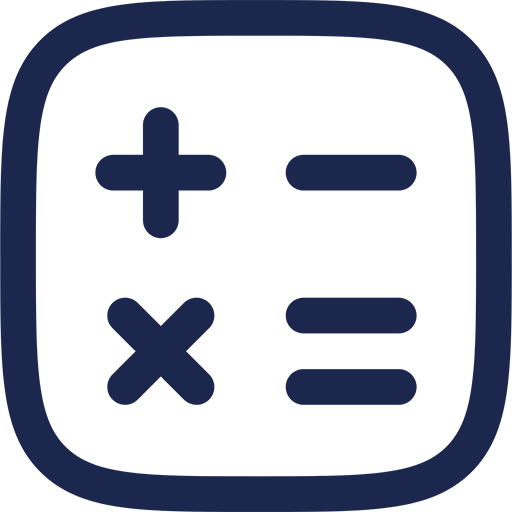Understanding NAT Types and Their Impact on Gaming
Network Address Translation (NAT) is a fundamental element in modern internet connectivity that influences how your console communicates with gaming servers and other players. Knowing the differences between strict, moderate, and open NAT types is crucial for optimizing your Xbox or PlayStation gaming experience.
Strict NAT significantly restricts network traffic, causing limited matchmaking opportunities and connectivity issues. Open NAT, conversely, allows seamless connection with other players and reduces lag, which is essential for multiplayer gaming performance.
What Defines a Strict NAT?
Strict NAT means your console can only establish connections with devices that have an open NAT, limiting interaction with many players. This setting is usually the result of router firewall configurations or ISP-level restrictions that block incoming connections on essential gaming ports.
Strict NAT creates common problems such as voice chat failures, longer matchmaking times, and inability to join certain multiplayer sessions. Identifying the NAT type on your console is the first step toward resolving these issues.
Checking Your NAT Type on Xbox and PlayStation
Both Xbox and PlayStation consoles provide built-in network tests that report the current NAT status. Navigating to the network settings menu on your device will reveal whether your connection is strict, moderate, or open.
These tests also highlight connectivity details such as packet loss and latency, which impact overall gameplay quality. Regularly testing your network ensures that you maintain an optimal online experience.
Technical Foundations of NAT and Why It Matters for Gaming
NAT translates private IP addresses used in your home network into a public IP address visible on the internet. This translation process is essential for IP address conservation but can create barriers for peer-to-peer gaming connections.
When NAT is strict, it blocks unsolicited inbound traffic, preventing your console from establishing full bidirectional communication with other gaming devices. This limitation directly affects multiplayer functionality and the stability of connections.
Different NAT Types Explained
Strict NAT
Strict NAT means the console communicates through a highly restrictive firewall that only allows outbound connections initiated by your console. Incoming connections not explicitly requested are blocked, effectively isolating your device in multiplayer scenarios.
This type results in poor matchmaking and connectivity issues, often requiring network configuration changes to resolve. Strict NAT is the least desirable status for online gaming.
Moderate NAT
Moderate NAT offers a balance, allowing some inbound connections but still restricting many. This can cause occasional problems but is generally more stable than strict NAT.
Moderate NAT is often the default setting on many routers and requires targeted adjustments to achieve an open status. It may still cause limitations in certain multiplayer lobbies or voice chat functionality.
Open NAT
Open NAT represents the ideal state, where your console accepts all inbound connection requests necessary for unrestricted multiplayer interaction. This setting ensures the best possible connectivity environment for gaming.
Achieving open NAT improves matchmaking, reduces latency, and facilitates stable voice communication with other players. It requires precise network settings to maintain security without sacrificing accessibility.
Effective Strategies to Change NAT from Strict to Open
Opening NAT involves configuring your home network to allow necessary traffic through your router and firewall. Several methods exist, each with varying degrees of complexity and effectiveness depending on your setup.
Understanding these strategies empowers you to tailor your network configuration to suit your gaming needs and ISP limitations.
Port Forwarding: Direct Routing for Gaming Traffic
Port forwarding reroutes specific external traffic to your console’s IP address, ensuring the necessary communication ports remain accessible. This method is precise and widely supported by most modern routers.
For Xbox and PlayStation consoles, particular UDP and TCP ports must be forwarded to unlock open NAT. Improper configuration can cause further connectivity problems, making step-by-step guidance essential.
Important Ports to Forward
| Console | Protocol | Ports |
|---|---|---|
| Xbox One/Series X|S | UDP & TCP | 88, 3074, 53, 500, 3544, 4500 |
| PlayStation 4 & 5 | TCP | 80, 443, 1935, 3478-3480 |
| PlayStation 4 & 5 | UDP | 3478-3479 |
Forwarding these ports correctly directs gaming traffic to your console, improving connectivity and NAT status. Router interfaces vary, so consulting your model’s manual or online support may be required.
Enabling UPnP for Dynamic Port Management
Universal Plug and Play (UPnP) automatically manages port forwarding, allowing your console to open necessary ports without manual intervention. This setting simplifies the process and is often the easiest way to achieve open NAT.
Not all routers enable UPnP by default, so activating it through your router’s settings page is necessary. However, some security-conscious users disable UPnP due to potential vulnerabilities, weighing convenience against risk.
Using DMZ to Bypass Firewall Restrictions
The Demilitarized Zone (DMZ) option exposes a device directly to the internet, bypassing firewall restrictions. Assigning your console’s IP address to the DMZ can resolve strict NAT but introduces greater security risks.
DMZ should be used cautiously and preferably as a temporary solution or when other methods fail. Always secure your console and network devices when enabling this feature.
Manually Setting a Static IP Address
Assigning a static IP address to your console is essential when applying port forwarding or DMZ settings to ensure consistent traffic routing. Without a static IP, your console’s address may change, invalidating the configurations.
Setting a static IP involves accessing your console’s network settings and matching the IP with your router’s DHCP reservation options. This step guarantees persistent connection behavior.
ISP-Related Considerations
Sometimes, strict NAT status results from ISP-level restrictions such as carrier-grade NAT or firewall configurations beyond the home router. In such cases, contacting your ISP to request a public IP address or assistance is necessary.
Upgrading to business-class internet plans or alternative providers can also reduce NAT-related limitations. Understanding your ISP’s network infrastructure improves troubleshooting efficiency.
Step-by-Step Guide to Opening NAT on Xbox
Start by logging into your router’s web interface using the gateway IP found in your network settings. Next, reserve a static IP address for your Xbox to maintain consistent network identification.
Afterward, navigate to the port forwarding section and enter the required ports for Xbox as listed previously. Finally, enable UPnP if available, save changes, and restart both your router and console to apply the new settings.
Step-by-Step Guide to Opening NAT on PlayStation
Access your router’s configuration portal and set a static IP address for your PlayStation console through either the console settings or router DHCP reservation. Proceed to configure port forwarding with the appropriate PlayStation ports in your router.
Enable UPnP to allow automatic management of ports if manual forwarding is insufficient. Reboot your network hardware and console to finalize the adjustments, then verify the NAT type in your PlayStation network settings.
Additional Tips to Maintain an Open NAT
Regular Firmware Updates
Keeping your router’s firmware up-to-date ensures compatibility with gaming traffic and incorporates security patches. Manufacturers frequently enhance network features that improve NAT traversal in updates.
Regular updates also address bugs that might cause connectivity issues or incorrect NAT status. Consider scheduling periodic checks for new firmware releases.
Monitoring Network Traffic and Conflicts
Conflicting devices or multiple port forwarding rules can cause NAT to revert to strict status. Monitoring your network’s device list and active configurations helps prevent such conflicts.
Utilizing router logs and third-party network tools can detect anomalies affecting NAT performance. Maintaining a clean configuration is essential for stable open NAT conditions.
Securing Your Network While Opening NAT
Opening NAT should not compromise your network’s security. Use strong passwords on your router and avoid exposing critical devices unnecessarily.
Restricting DMZ usage and relying on port forwarding with minimal open ports balances accessibility and protection. Always combine open NAT efforts with standard cybersecurity hygiene.