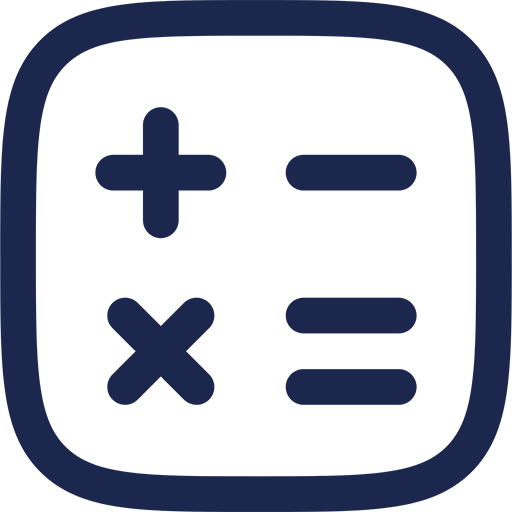Understanding the Power of Stream Deck Profiles
The Stream Deck is a versatile tool designed to enhance productivity and content creation workflows. Its profiles allow users to customize button layouts tailored to specific tasks or applications, making scene switching in streaming setups more efficient.
Profiles act as distinct configurations that can be activated manually or automatically, depending on the context. This capability is especially valuable for streamers who need quick access to various scenes without interrupting their content.
What Are Stream Deck Profiles?
Stream Deck profiles are collections of button assignments saved as unique layouts. Each profile corresponds to a particular function set, such as video editing shortcuts or streaming commands.
Profiles can be created, imported, and exported, allowing users to share and implement configurations easily. They serve as the foundation for automating complex workflows including scene transitions.
How Profiles Facilitate Automated Scene Switching
Automated scene switching is the process of changing scenes without manual intervention, improving the flow of live streams. Stream Deck profiles can be programmed to trigger specific scenes based on user actions or external inputs.
This process reduces delays and human error during live broadcasts. By mapping scenes to profile buttons, streamers execute smooth transitions that enhance viewer experience.
Setting Up Stream Deck Profiles for Scene Automation
Configuring profiles involves selecting the appropriate software integrations and assigning scenes to buttons. Successful automation requires understanding both the Stream Deck’s capabilities and the streaming software used.
Popular streaming platforms like OBS Studio and Streamlabs OBS have native or plugin support for Stream Deck, facilitating seamless communication. This connection allows one-button execution of scene switches and other commands.
Step-by-Step Profile Creation
The first step is to open the Stream Deck software and create a new profile. Naming the profile clearly helps in managing multiple setups for different streaming scenarios.
Next, assign scene-switch commands to individual buttons. Custom icons can be added for easy visual identification. Testing each button ensures the correct scene loads as intended.
Linking Profiles to Streaming Software
Integration between the Stream Deck and streaming software is established via plugins or API connections. OBS Studio’s WebSocket plugin is a common choice enabling external control.
After installing necessary plugins, configuring the Stream Deck with appropriate IP addresses and authentication keys is essential. This step guarantees secure and reliable communication for automated switching.
Advanced Techniques for Dynamic Scene Management
Beyond basic automation, Stream Deck profiles support complex scene management involving multi-action commands and conditional triggers. These techniques optimize live streaming workflows by responding to various events.
Multi-action buttons can execute a sequence of commands such as muting audio, switching scenes, and sending chat messages simultaneously. This level of control reduces manual efforts during high-pressure moments.
Conditional Scene Switching
Some advanced configurations enable switching scenes based on specific triggers like application focus or timer events. This dynamic behavior enhances stream adaptiveness.
For example, a profile can automatically switch from a game capture scene to a webcam-only scene when a window loses focus. This automation maintains audience engagement without requiring manual inputs.
Using Multi-Action Buttons for Streamlined Operations
Multi-action buttons combine several commands into one. This feature is utilized to streamline common tasks during live streaming.
For instance, a single button can start a recording, switch to a gameplay scene, and activate a background music track. These combined actions ensure smooth transitions and professional presentation.
Popular Use Cases of Stream Deck Profiles in Scene Switching
Stream Deck profiles are widely adopted by content creators across genres including gaming, webinars, and educational streams. Each use case benefits from customized automation strategies.
Understanding the specific needs of each streaming format aids in tailoring profile setups for maximum efficiency. Below is a table summarizing typical configurations.
| Streaming Scenario | Primary Profile Features | Common Scene Switches |
|---|---|---|
| Gaming Streams | Quick scene changes, in-game overlays, chat moderation | Gameplay, BRB, Starting Soon, Ending |
| Webinars | Slide control, Q&A toggles, attendee management | Presentation, Q&A, Polls, Break |
| Educational Content | Lesson modules, video playback, annotation tools | Lecture, Video, Discussion, Off-air |
Customizing Profiles for Specific Needs
Every streaming environment requires unique profile adjustments. Streamers can customize button layouts, iconography, and command sequences to suit their style.
This personalization optimizes workflow effectiveness and reduces the cognitive load during content production. Regular updates to profiles keep pace with evolving streaming demands.
Sharing and Importing Profiles
The Stream Deck community actively shares profiles to facilitate learning and innovation. Users can import profiles created by others to jumpstart their automation setups.
Importing profiles involves loading configuration files into the Stream Deck software. It is advised to review button functionalities and adjust them to individual requirements post-import.
Tips for Maximizing Efficiency with Stream Deck Profiles
Efficient use of profiles depends on organization and strategic design. Grouping related commands and using folders within profiles improves accessibility.
Additionally, assigning multi-action buttons and establishing context aware profiles adapt the deck to varying streaming phases. These practices reduce errors and accelerate scene transitions.
Organizing Buttons and Folders
Structuring buttons logically by task or frequency of use aids in rapid command execution. Including folders within profiles helps manage a large number of commands effectively.
For example, a main folder for scene switching can contain subfolders for overlays, audio controls, and chat commands. This hierarchy streamlines navigation during busy sessions.
Utilizing Profile Switching Automation
Some third-party tools and scripts enable automatic profile switching based on application focus or time of day. Automating profile changes enhances responsiveness.
This allows the Stream Deck to adapt instantly when switching between streaming software and editing tools. Continuous optimization of automation scripts keeps workflows fluid and uninterrupted.