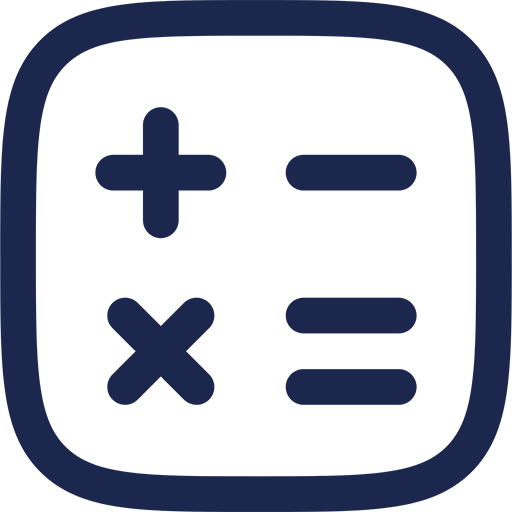Understanding DNS Errors: The Root of Connectivity Issues
When internet access suddenly halts, the cause often lies in DNS, the system translating website names into IP addresses. A DNS_PROBE_FINISHED_NXDOMAIN error indicates the domain name cannot be resolved, disrupting browsing on both Windows and Mac.
This error message signals that the DNS lookup failed because the queried domain does not exist or is unreachable. Understanding this mechanism is critical to implementing effective troubleshooting steps for uninterrupted online activity.
Key Causes Behind DNS_PROBE_FINISHED_NXDOMAIN
Several factors trigger this DNS error, ranging from local settings to ISP problems. Identifying the root cause determines the appropriate fix and prevents recurrence.
Common causes include incorrect DNS server configurations, corrupted cache files, malware interference, or issues with the domain itself. These elements affect both Windows and Mac environments, necessitating tailored solutions.
Improper DNS Settings
Misconfigured DNS servers on your device cause failure in domain resolution. Default ISP servers might be experiencing issues or the settings may have been altered inadvertently.
Switching to reliable public DNS servers often resolves this problem quickly. Both Windows and Mac users benefit from using trusted DNS addresses such as Google or Cloudflare.
Corrupted DNS Cache
DNS cache stores resolved domain information to speed up browsing. Over time, this cache can become corrupted, resulting in inaccurate or outdated data.
Flushing or resetting the DNS cache clears this corrupted information. This action forces the system to retrieve fresh DNS data from the server.
Malware and Security Software Interference
Malicious software or overly aggressive security programs can block DNS requests, causing NXDOMAIN errors. These programs may alter DNS settings or prevent access to the internet as a protective measure.
Scanning for malware and adjusting security software configuration can restore normal DNS function. Ensuring the system is clean and security features do not interfere is essential.
Domain or ISP-Level Issues
Sometimes, the problem lies outside the user’s computer with the domain name being unreachable or DNS servers at the ISP level malfunctioning. This can cause persistent NXDOMAIN messages despite correct local settings.
In such cases, verifying domain availability or contacting the ISP for support is necessary. This step clarifies whether the issue is local or external.
Troubleshooting Steps for Windows Users
Windows provides several methods to diagnose and fix DNS_PROBE_FINISHED_NXDOMAIN errors. These solutions address DNS settings, cache, and network configurations specifically tailored for the Windows operating system.
Using Command Prompt and Network Settings tools, users can systematically eliminate common causes and restore connectivity effectively.
Flush DNS Cache and Reset Network Settings
Access Command Prompt as an administrator to execute network commands. Typing ipconfig /flushdns clears the DNS resolver cache, removing corrupt entries.
Following this, running netsh int ip reset and netsh winsock reset restores network stack parameters. These commands ensure any network configuration issues are reset to default.
Change DNS Server to Public DNS
Navigate to Network and Sharing Center, then access adapter settings. Manually change the DNS server addresses to 8.8.8.8 and 8.8.4.4 (Google DNS) or 1.1.1.1 and 1.0.0.1 (Cloudflare DNS).
This change bypasses potentially faulty ISP DNS servers. Public DNS servers are generally faster and more reliable, reducing DNS errors.
Disable VPN or Proxy Settings
VPNs and proxies can interfere with DNS queries, especially if misconfigured. Disabling these temporarily helps isolate if they cause the issue.
Check VPN or proxy settings in Windows Settings or third-party applications. Disabling them during troubleshooting can restore direct network access.
Examine Hosts File for Incorrect Entries
Windows uses a hosts file to map domain names to IP addresses manually. Incorrect entries can redirect or block domain access, causing NXDOMAIN errors.
Navigate to C:\Windows\System32\drivers\etc\hosts and open the file with a text editor. Remove or correct any suspicious entries related to the problematic domain.
Troubleshooting Steps for Mac Users
Mac OS includes built-in tools and preferences to resolve DNS problems similar to Windows. These steps focus on network preferences, terminal commands, and system settings.
Following a systematic approach ensures underlying DNS issues are addressed efficiently on Apple devices.
Flush DNS Cache on Mac
Open Terminal and enter the command sudo killall -HUP mDNSResponder. This command clears the DNS cache and restarts the mDNSResponder service responsible for resolving DNS queries.
Depending on the macOS version, the command may vary slightly, but this is the most broadly applicable for current systems. Flushing the cache refreshes DNS data and eliminates corrupted entries.
Change DNS Server in Network Preferences
Go to System Preferences and select Network. Choose the active connection and click Advanced, then the DNS tab.
Add trusted DNS server addresses such as 8.8.8.8 and 8.8.4.4 or 1.1.1.1 and 1.0.0.1. Applying these changes switches DNS resolution away from problematic servers.
Remove VPN or Proxy Configurations
VPN or proxy setups can cause DNS conflicts on Macs just as on Windows. Disable or remove these configurations temporarily.
Within Network settings, check each connection for VPN or proxy profiles and disable them. This helps determine if these tools are the source of the problem.
Check /etc/hosts for Misconfigurations
Access the hosts file in Terminal with sudo nano /etc/hosts. Review entries that might be redirecting or blocking domains.
Remove incorrect lines and save the file. This step ensures the system uses proper DNS resolution paths rather than manual overrides that cause NXDOMAIN outcomes.
Comparative Table: Windows vs. Mac DNS_PROBE_FINISHED_NXDOMAIN Fixes
| Fix Method | Windows Procedure | Mac Procedure |
|---|---|---|
| Flush DNS Cache | Run ipconfig /flushdns in Command Prompt |
Run sudo killall -HUP mDNSResponder in Terminal |
| Change DNS Server | Modify adapter settings to use 8.8.8.8, 8.8.4.4, etc. | Update DNS servers in Network Preferences under Advanced DNS tab |
| Reset Network Configuration | Run netsh int ip reset and netsh winsock reset |
No direct equivalent; restarting network service or system recommended |
| Check Hosts File | Edit C:\Windows\System32\drivers\etc\hosts with Notepad |
Edit /etc/hosts using Terminal with nano or another editor |
| Disable VPN/Proxy | Turn off VPN/proxy via Network Settings or third-party apps | Disable VPN/proxy in Network Preferences or system menu |
Additional Tips to Prevent DNS_PROBE_FINISHED_NXDOMAIN
Keeping systems updated with the latest OS and driver patches reduces compatibility and network issues. Regularly scanning for malware and maintaining clean hosts files ensures DNS queries are processed correctly.
Using high-quality DNS servers and avoiding unreliable VPNs or proxies also minimizes risk. Ensuring routers and modems are properly configured helps maintain continuous network stability.
Router and Modem DNS Settings
Sometimes DNS issues originate from your home network devices. Logging into your router’s admin panel allows you to configure DNS servers at the source.
Setting public DNS servers in router settings forces all connected devices to use consistent and reliable DNS resolution, reducing errors like NXDOMAIN across the entire network.
Regularly Restart Network Devices
Power cycling routers, modems, and computers resolves transient network glitches. Restarting clears temporary cache and resets connections.
Performing these restarts periodically is a simple yet effective practice to maintain healthy DNS operations and minimize connectivity interruptions.
Monitor Domain Availability
Occasionally, NXDOMAIN errors result from actual domain name expiration or suspension. Use online tools to verify if a domain is currently active or has lapsed.
This monitoring prevents wasted troubleshooting efforts when the issue lies with the domain registration itself. Ensuring domain validity is crucial for website owners and visitors alike.