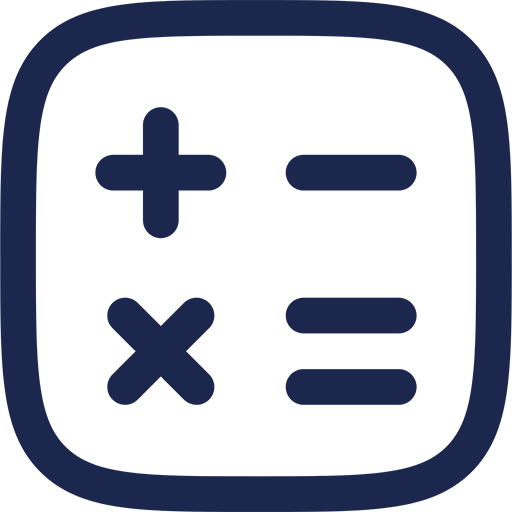Understanding the Causes of Slow Wi-Fi Connections
Slow Wi-Fi is a frustration for many users who rely on wireless internet for work, entertainment, and communication. Identifying the root causes of slow Wi-Fi is to improving your internet experience quickly and effectively.
factors can contribute to a sluggish Wi-Fi connection, ranging from hardware issues to environmental interference. Understanding these factors helps in applying the right solutions to your situation.
Reasons Behind Slow Wi-Fi Speeds
Wi-Fi speed can be affected by both internal and external elements that degrade the signal quality or reduce bandwidth availability. Recognizing these reasons is the first step toward troubleshooting slow internet performance.

Interference, outdated hardware, network congestion, and incorrect settings often play roles in slowing down your Wi-Fi.
Interference from Other Devices
Devices like microwaves, cordless phones, and Bluetooth gadgets operate on similar frequency bands as Wi-Fi, causing signal disruption. This interference weakens the wireless signal, resulting in slower speeds and unstable connections.

Walls and other physical barriers also absorb or scatter Wi-Fi signals, further reducing performance in certain areas of your home or office.
Outdated Router or Modem
Older routers may not support the latest Wi-Fi standards, limiting the maximum speed achievable on your network. , outdated firmware can cause compatibility issues and reduce the router’s efficiency.

Replacing or updating your hardware often leads to noticeable improvements in speed and reliability.
Assessing Your Wi-Fi Network Setup
How your Wi-Fi network is configured influences its performance significantly. Proper placement and settings optimize signal strength and reduce interference from other networks.
Network overcrowding and incorrect channel selection are setup issues that lead to slow Wi-Fi speeds.
Router Placement and Signal Coverage
Placing your router in a central, elevated location ensures better coverage throughout the space. Avoid placing it near large metal objects or inside cabinets, as these can obstruct the signal.
Using Wi-Fi extenders or mesh networks can help expand coverage in larger or multi-story buildings.
Channel Congestion and Selection
Wi-Fi routers broadcast on channels that can become crowded, especially in densely populated areas. Using a less congested channel improves connection speeds and reduces dropped signals.
Modern routers often have an automatic channel selection feature, but manual adjustment may be needed to optimize performance.
Strategies to Boost Your Wi-Fi Speed
Improving your Wi-Fi speed requires targeted fixes based on the issues identified. These solutions range from simple adjustments to hardware upgrades.
Applying the correct fix can dramatically enhance your internet experience without needing professional intervention.
1. Restart Your Router Regularly
Many Wi-Fi issues stem from temporary glitches that a simple restart can resolve. Power cycling your router clears cache and renews connections, often speeding up your network.
Restarting once a week or when experiencing slowdowns keeps the router running efficiently.
2. Update Router Firmware
Manufacturers release firmware updates to fix bugs and improve performance. Keeping your router’s firmware up to date ensures compatibility with new devices and operation.
Check the manufacturer’s website or router interface for available updates and install them as needed.
3. Change Wi-Fi Channel
Switching to a less congested channel reduces interference from neighboring networks. Use Wi-Fi analyzer apps to identify the best channels for your environment.
Manually selecting a clearer channel can significantly improve speed and stability.
4. Optimize Router Placement
Relocate your router to a central, open area to maximize signal coverage. Avoid locations near thick walls or electronic devices that cause interference.
Elevating the router can also help distribute the signal more evenly throughout your space.
5. Use Quality of Service (QoS) Settings
QoS allows you to prioritize bandwidth for important applications like video calls or streaming. Configuring QoS helps manage traffic efficiently and reduces lag during critical tasks.
Access these settings in your router’s management interface and assign priority levels as needed.
6. Secure Your Wi-Fi Network
Unauthorized users connected to your network consume bandwidth and slow down your Wi-Fi. Use strong passwords and WPA3 encryption to protect your network from intruders.
Regularly check connected devices and remove unknown users to maintain speed.
7. Upgrade to a Dual-Band or Tri-Band Router
Modern routers offer dual-band or tri-band technology, operating on 2.4 GHz and 5 GHz frequencies simultaneously. These routers reduce congestion by distributing devices across multiple bands.
Upgrading hardware can provide faster speeds and better support for multiple connected devices.
8. Limit Connected Devices
Too many devices connected at once strain your network’s bandwidth. Disconnect devices not in use or set limits on guest access to avoid unnecessary slowdowns.
Managing device connections ensures available bandwidth is used efficiently.
9. Use Ethernet for High-Bandwidth Devices
Wired connections provide more stable and faster speeds compared to Wi-Fi. Connect desktops, gaming consoles, or smart TVs via Ethernet cables to reduce wireless traffic.
This approach frees up Wi-Fi bandwidth for mobile devices and laptops.
10. Replace Old Equipment
If your router or modem is years old, consider upgrading to newer models that support the latest Wi-Fi standards like Wi-Fi 6. New equipment offers better speed, range, and security features.
Investing in quality hardware is a long-term solution to persistent slow Wi-Fi issues.
Comparison of Wi-Fi Standards and Their Speed Capabilities
| Wi-Fi Standard | Frequency Band | Maximum Speed | Range | Release Year |
|---|---|---|---|---|
| 802.11n (Wi-Fi 4) | 2.4 GHz / 5 GHz | Up to 600 Mbps | Medium | 2009 |
| 802.11ac (Wi-Fi 5) | 5 GHz | Up to 3.5 Gbps | Medium | 2013 |
| 802.11ax (Wi-Fi 6) | 2.4 GHz / 5 GHz | Up to 9.6 Gbps | Extended | 2019 |
Additional Tips for Maintaining Fast Wi-Fi
Regular maintenance of your network setup prevents many speed issues from developing. Periodically reviewing your network health is key to sustaining a fast Wi-Fi connection.
Monitoring network usage and updating devices ensures your Wi-Fi remains optimized over time.
Run Speed Tests Frequently
Online speed tests provide real-time data on your internet performance. Use these tests to detect slowdowns and verify improvements after applying fixes.
Tracking speed over time helps identify patterns that affect your Wi-Fi quality.
Limit Background Applications
Applications running in the background on your devices can consume bandwidth without your knowledge. Closing unnecessary apps and pausing large downloads improves available speed for active tasks.
Managing device activities reduces network congestion and latency.
Consider a Mesh Network for Large Spaces
Mesh Wi-Fi systems use multiple access points to provide seamless coverage over large areas. They eliminate dead zones and balance traffic load, significantly improving speed and reliability.
This solution is ideal for multi-story homes or offices with complex layouts.